
Abstract
This article demonstrates a cutting-edge workflow for Google Apps Script development using Google Antigravity and Gemini 3.0. By integrating gas-fakes via the Model Context Protocol (MCP), we establish an environment where autonomous agents can generate, unit-test, and execute cloud-based scripts locally, revolutionizing the standard GAS development lifecycle.
Introduction
Google Antigravity has officially been released. Ref This is a revolutionary “Agent-first” IDE powered by Gemini 3, designed to empower autonomous AI agents to plan, code, and verify tasks across the Editor, Terminal, and Browser. It is anticipated that this platform will trigger a paradigm shift in how we develop applications and auto-generate comprehensive documentation, moving the industry from simple code completion to fully agentic workflows.
I believe this technology brings a transformative evolution to the development of Google Apps Script (GAS) by finally bridging the gap between local AI agents and the GAS cloud runtime. I have previously published several articles on modernizing GAS development, specifically regarding secure local execution and sandboxing. Ref and Ref.
In this article, as a practical test case, I introduce a next-generation development workflow where Google Antigravity’s agents utilize the gas-fakes and clasp. This combination allows the AI to autonomously generate, unit-test, and refactor GAS code in a local environment before deployment, solving the historical challenge of local GAS execution.
Environment Setup
To implement this workflow, we must first establish a communication bridge between the Antigravity IDE and the Google Apps Script runtime.
1. Install Google Antigravity
Begin by setting up the IDE. Please check the official release and installation guide at https://antigravity.google/.
2. Install gas-fakes
We will use gas-fakes to emulate the GAS environment locally. Install the CLI tool via npm.
npm -g install @mcpher/gas-fakes
3. Authorize Access to Google Services
To allow gas-fakes to interact with your Google services (Drive, Sheets, etc.) for real-world testing, you must authorize the client.
First, create a .env file to store your project configuration. The tool will prompt you for the Project ID (which can be found in your GCP console).
gas-fakes init
Next, run the authorization command. This will guide you through the OAuth flow to log into your Google account and grant the necessary permissions.
gas-fakes auth
Finally, enable the required Google APIs for your project to ensure all necessary services are accessible.
gas-fakes enableAPIs
Verification:
Once the setup is complete, run a simple test command to verify that gas-fakes is correctly configured. This command uses the tool’s sandbox to execute a script that retrieves the name of the root folder in your Google Drive.
gas-fakes -s "const rootFolder = DriveApp.getRootFolder(); const rootFolderName = rootFolder.getName(); console.log(rootFolderName);"
If the command executes without errors and prints your root folder’s name, your local environment is ready for development.
4. Install Clasp
Install Clasp, the command-line tool for Google Apps Script:
npm install -g @google/clasp
Authorize Clasp by following the instructions in the official GitHub repository.
Integration: Model Context Protocol (MCP)
The core of this workflow is the Model Context Protocol (MCP). The gas-fakes and clasp CLI functions as an MCP server, allowing the Gemini 3 agents within Antigravity to execute tools and scripts directly. The official documentation for installing MCP servers can be viewed here.
For this integration, the MCP server must be manually configured. Open a file named mcp_config.json and paste the following configuration:
{
"mcpServers": {
"gas-fakes": {
"command": "gas-fakes",
"args": [
"mcp"
],
"disabled": false,
"disabledTools": []
},
"clasp": {
"command": "clasp",
"args": [
"mcp"
]
}
}
}
After saving the file, refresh the MCP server list in Antigravity. When installed correctly, the gas-fakes and clasp tools will become visible to the AI agent, as shown below:
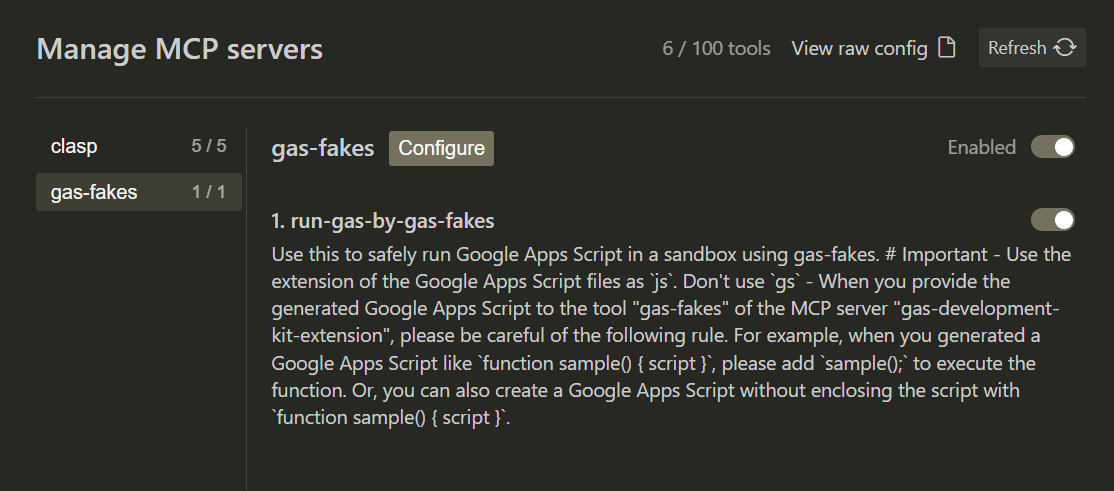
Practical Demonstration
With the environment configured, we can now task the Gemini 3 agent with creating and testing Google Apps Scripts. The agent plans the execution, writes the code, and uses the gas-fakes tool to verify the output.
Sample 1: Document Creation
Prompt:
Create and run a Google Apps Script that generates a new Google Document named "temp document" containing the paragraph text "sample".
Result:
The agent successfully calls DocumentApp through the local bridge.
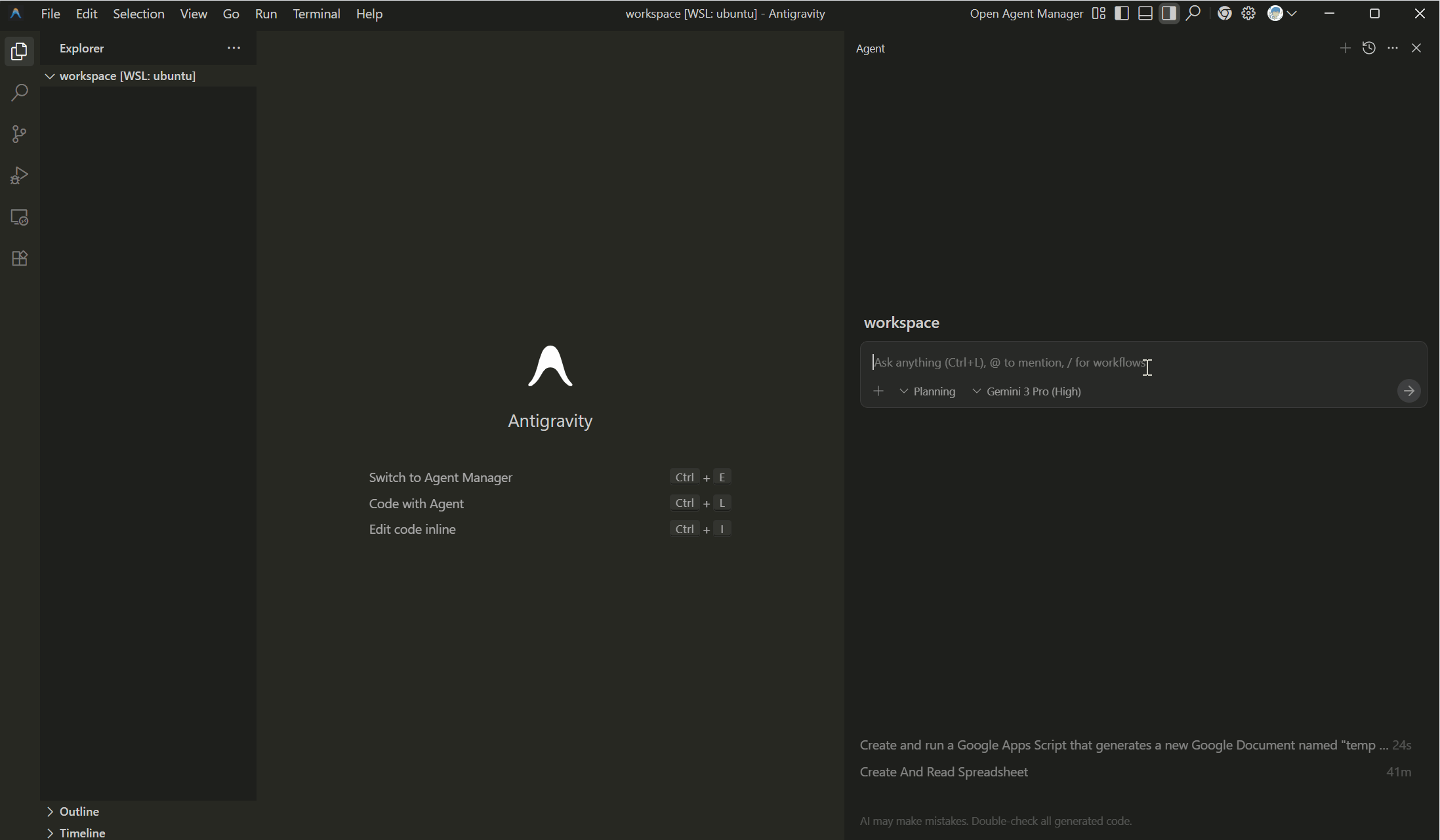
The generated script is as follows:
function createDoc() {
var doc = DocumentApp.create("temp document");
var body = doc.getBody();
body.appendParagraph("sample");
console.log("Document created: " + doc.getId());
}
createDoc();
Sample 2: Spreadsheet Manipulation
This example tests the agent’s ability to retrieve mathematical outputs from Google Sheets created in the script.
Prompt:
Create a new Google Spreadsheet by putting a formula `=GOOGLEFINANCE("CURRENCY:USDJPY")` in cell "A1" of the first sheet. Then, get and show the value of cell "A1". (Note: `gas-fakes` has no `getActiveSheet()` method. In this case, use `getSheets()[0]`.)
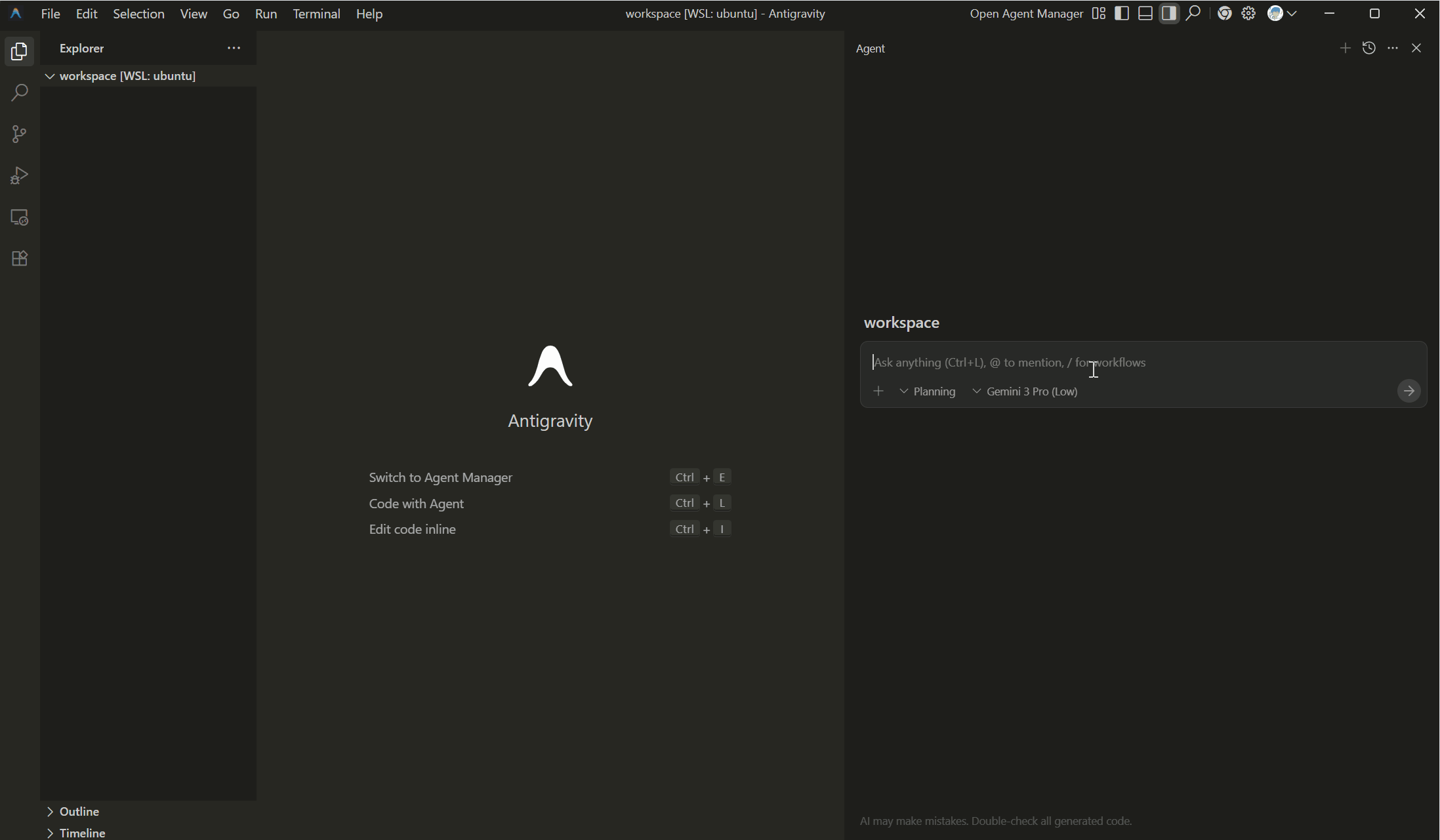
Implementation Plan:
The Antigravity agent analyzes the request and produces the following plan:
# Create and Read Google Spreadsheet
## Goal Description
Create a new Google Spreadsheet, set the formula `=GOOGLEFINANCE("CURRENCY:USDJPY")` in cell A1, and retrieve the value of that cell using the `gas-fakes` MCP server.
## Proposed Changes
### Script Generation
#### [NEW] [create_sheet.js](file:///temp/workspace/create_sheet.js)
- Create a script that:
- Creates a new spreadsheet using `SpreadsheetApp.create()`.
- Gets the first sheet using `getSheets()[0]` (as `getActiveSheet()` is unavailable).
- Sets the formula in A1.
- Flushes the spreadsheet.
- Gets and logs the value of A1.
## Verification Plan
### Automated Tests
- Run the script using `mcp0_run-gas-by-gas-fakes`.
- Check the output for the logged value.
Walkthrough:
The agent executes the plan and confirms the results.
# Walkthrough - Create and Read Google Spreadsheet
I have successfully created a Google Spreadsheet, set a currency conversion formula, and retrieved the value using `gas-fakes`.
## Execution Results
The script [create_sheet.js](file:///temp/workspace/create_sheet.js) was executed.
```javascript
function createAndReadSheet() {
var ss = SpreadsheetApp.create("CurrencySheet");
var sheet = ss.getSheets()[0];
var cell = sheet.getRange("A1");
cell.setFormula('=GOOGLEFINANCE("CURRENCY:USDJPY")');
SpreadsheetApp.flush();
var value = cell.getValue();
console.log("Value in A1: " + value);
}
```
### Output
The script outputted the following value for USD/JPY:
```
Value in A1: 157.21
```
## Verification
The value `157.21` confirms that:
1. The spreadsheet was created.
2. The formula `=GOOGLEFINANCE("CURRENCY:USDJPY")` was set and calculated.
3. The value was correctly retrieved and logged.
Sample 3: Push Google Apps Script to Google Drive
This example tests the agent’s ability to push the generated Google Apps Script to Google Drive.
Prompt:
Create a new Google Apps Script project in Google Drive and push the script `create_doc.js`.

Implementation Plan:
# Create GAS Project and Push Script
## Goal Description
Create a new Google Apps Script project in the current directory and push the existing [create_doc.js](file:///temp/workspace/create_doc.js) file to it.
## Proposed Changes
### Google Apps Script Project
#### [NEW] [.clasp.json](file:///temp/workspace/.clasp.json)
- Created automatically by `clasp create`.
#### [MODIFY] [create_doc.js](file:///temp/workspace/create_doc.js)
- Will be pushed to the GAS project.
## Verification Plan
### Automated Tests
- Use `mcp0_list_projects` to verify the project exists.
- Use `mcp0_pull_files` to verify the file was pushed (optional, or just trust push output).
Walkthrough:
# Walkthrough - Create GAS Project and Push Script
I have successfully created a new Google Apps Script project and pushed the [create_doc.js](file:///temp/workspace/create_doc.js) script to it.
## Changes
### Google Apps Script Project
#### [NEW] [.clasp.json](file:///temp/workspace/.clasp.json)
- Created automatically by `clasp create`.
#### [MODIFY] [create_doc.js](file:///temp/workspace/create_doc.js)
- Pushed to the GAS project.
## Verification Results
### Automated Tests
- Verified that the project `create_doc_project` exists using `clasp list`.
- Verified that [create_doc.js](file:///temp/workspace/create_doc.js) was pushed using the output of `clasp push`.
Summary
This article presented a paradigm shift in Google Apps Script (GAS) development by combining the “Agent-first” capabilities of Google Antigravity (powered by Gemini 3.0) with the local emulation power of gas-fakes.
Key takeaways from this next-generation workflow include:
- The MCP Bridge: By utilizing the Model Context Protocol (MCP), we successfully transformed the
gas-fakesCLI andclaspinto accessible tools for the IDE’s AI agents. This creates a seamless bridge between the local development environment and the GAS cloud runtime. - Autonomous Lifecycle Management: We demonstrated that Gemini 3.0 agents can autonomously handle the entire development lifecycle:
- Planning: Analyzing requirements to create implementation strategies.
- Coding & Testing: Writing scripts and verifying logic locally (e.g., handling spreadsheet formulas) without needing to deploy to the cloud first.
- Deployment: Utilizing
claspto push verified code to production environments.
- Self-Healing Workflows: The workflow allows agents to identify environment limitations (such as the absence of
getActiveSheet()in the local emulator) and autonomously refactor code to ensure successful execution.
By moving from simple code completion to fully agentic verification and deployment, developers can significantly reduce context switching and accelerate the delivery of robust Google Apps Script solutions.