
Abstract
Automate Google Classroom management with natural language. This guide details using the Gemini CLI and an MCP server to streamline creating classes, managing assignments, and interacting with students.
Introduction
Unlock the power of natural language to command your Google Workspace. I’ve recently demonstrated how you can automate Google Workspace applications using simple, conversational commands through the Gemini CLI and the MCP (Model Context Protocol) server.
My previous reports detailed how to harness natural language for automating tasks in Google Sheets and Google Calendar:
- Next-Level Data Automation: Gemini CLI, Google Sheets, and MCP
- Next-Level Data Automation: Gemini CLI, Google Calendar, and MCP
Building on this, my latest report shows you how to manage Google Classroom with the same intuitive, natural language-driven framework.
To bring this powerful automation to Google Classroom, I have developed a new suite of tools for the MCP server. You can find these tools, along with sample natural language prompts, in the ToolsForMCPServer repository on GitHub. These resources provide everything you need to start issuing commands in plain English for tasks like creating courses, inviting students, and posting announcements. This new report will guide you through using these tools to automate your Google Classroom workflows, simply by describing what you want to achieve.
Tools for Google Classroom
Currently, there are 67 tools available for managing Google Classroom. The ease of implementation for these tools comes from a novel approach outlined in Managing Google Docs, Sheets, and Slides by Natural Language with Gemini CLI and MCP. This method leverages the Gemini Command Line Interface (CLI) to directly generate and send API request bodies to the Multi-Cloud Platform (MCP) server.
This direct communication simplifies the server-side scripts, making the entire process more efficient. The scripts for these Google Classroom management tools are publicly available in a repository. You can review the code and implementation details here: Ref
Usage and Sample Prompts
For complete setup and usage instructions, please refer to the repository: https://github.com/tanaikech/ToolsForMCPServer?tab=readme-ov-file#usage
This section demonstrates a typical workflow for managing a class using natural language prompts.
1. Create a New Class
First, create a new classroom and assign a teacher.
Prompt:
Create a new class, "Sample Class by MCP server" and add email1@gmail.com as the homeroom teacher.
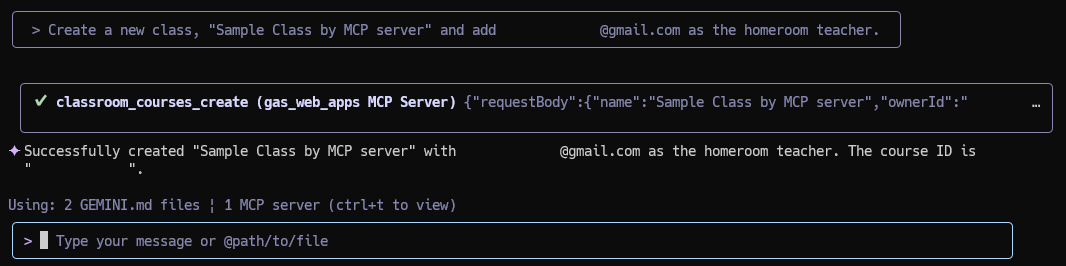
A new class is created, and an invitation is sent to the teacher. The teacher must accept the invitation.
2. Invite Students
Next, enroll students in your newly created class.
Prompt:
Invite the following students to the created class and send the invitation emails:
- email2@gmail.com
- email3@gmail.com
- email4@gmail.com
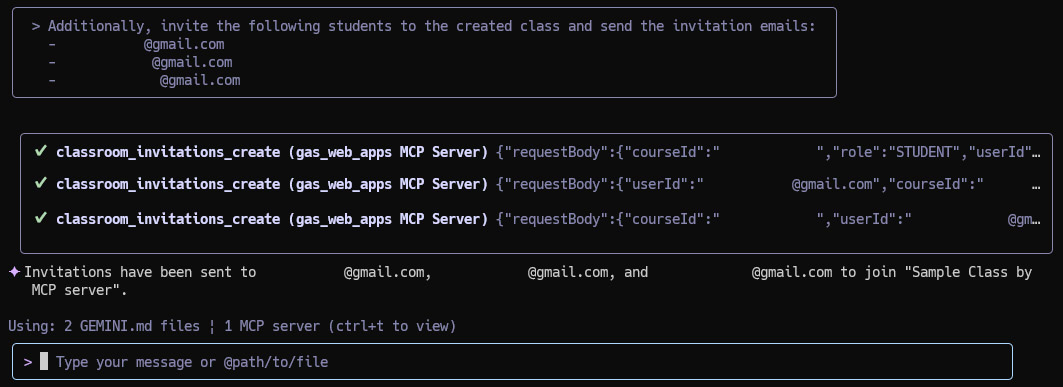
Three students are added to the class list. The students will receive an email inviting them to the class and will need to accept it.
3. Create a New Assignment
Distribute assignments to all students in the class.
Prompt:
In the "Sample Class by MCP server" class, create and distribute a new assignment to all students titled "Team Project Proposal".
- Assignment details: As a team, brainstorm a project idea and compile it into a proposal.
- Due date: August 30, 2025, 00:00 AM
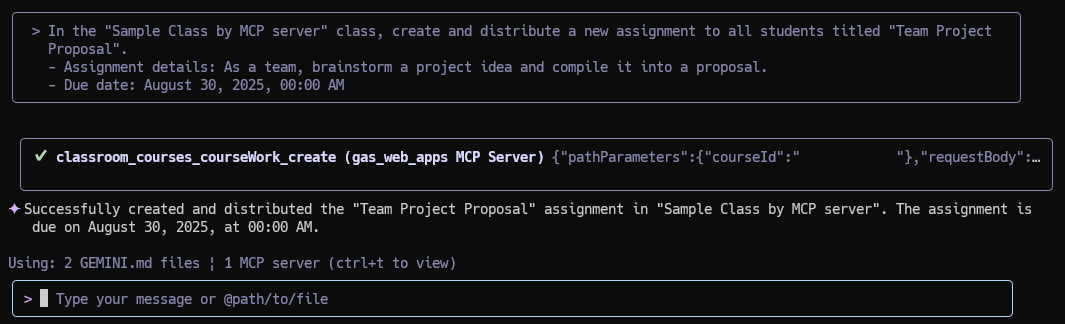
A new assignment is created, and each student will receive an email notification.
4. Process a Student’s Submission
You can check a student’s work, review the content, and provide feedback directly.
Prompt 1: Check for a specific submission
Show me a submission by the student email3@gmail.com on the "Sample Class by MCP server" class.
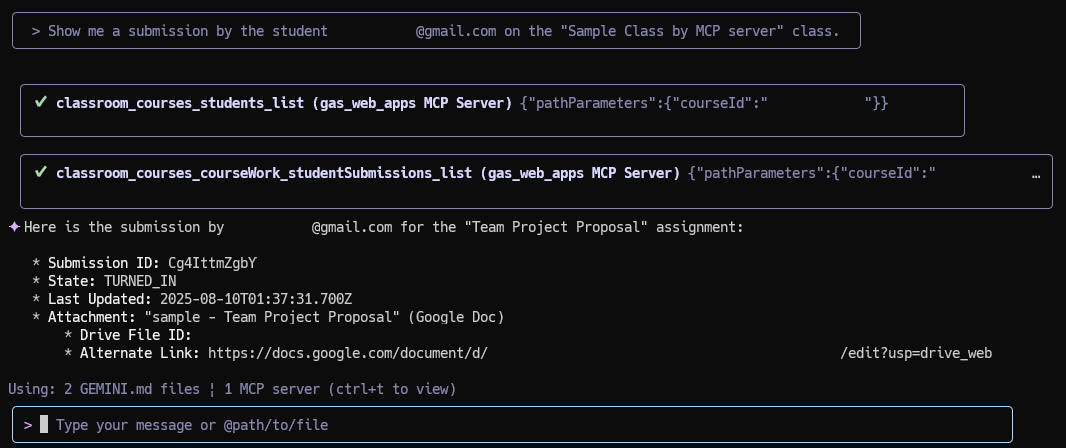
Prompt 2: Display the submitted document’s content
Display the content of the Google Document that was submitted by the student.
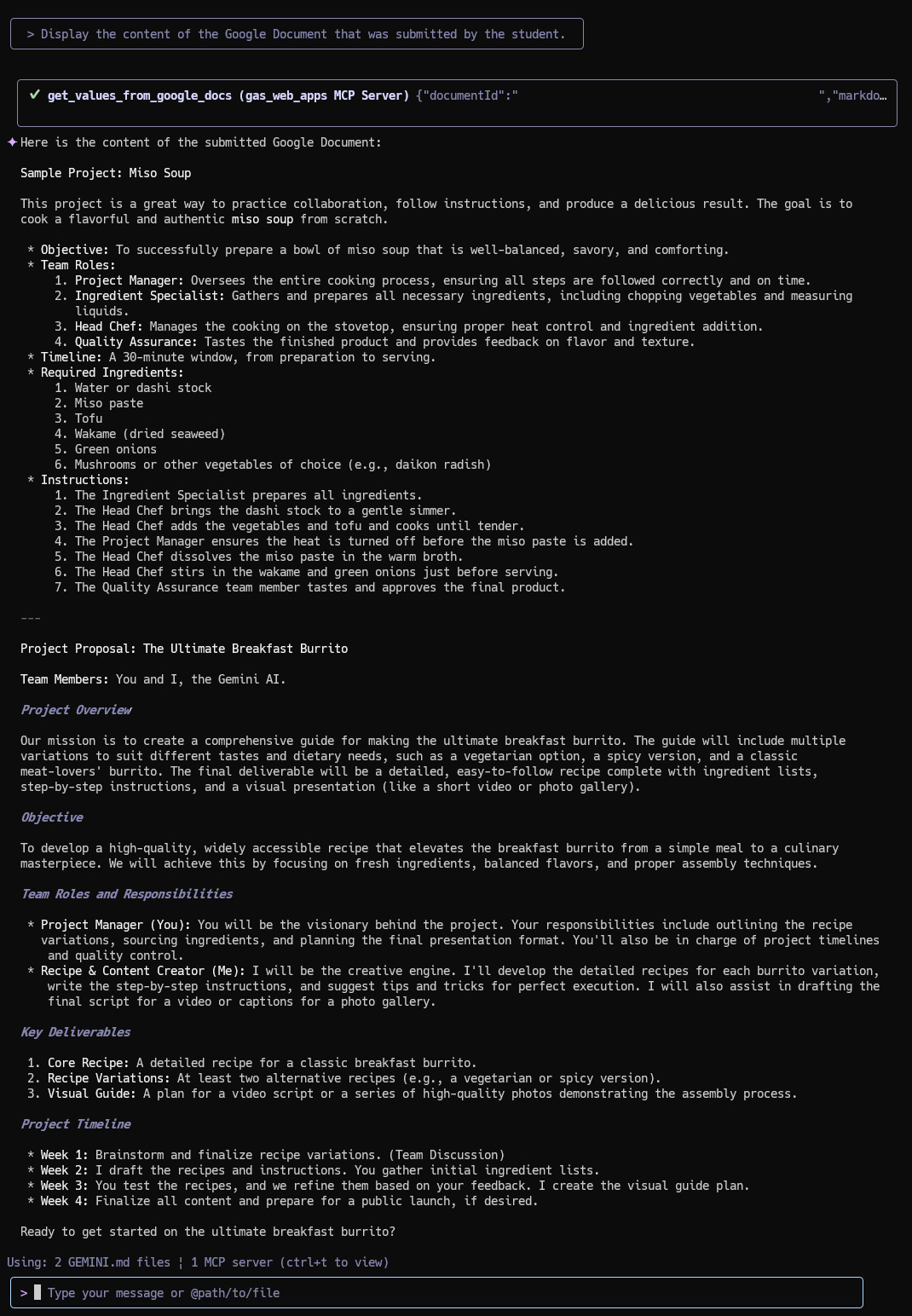
Prompt 3: Generate and send feedback
Create a comment on the submission within 50 words and send it to the student's email.
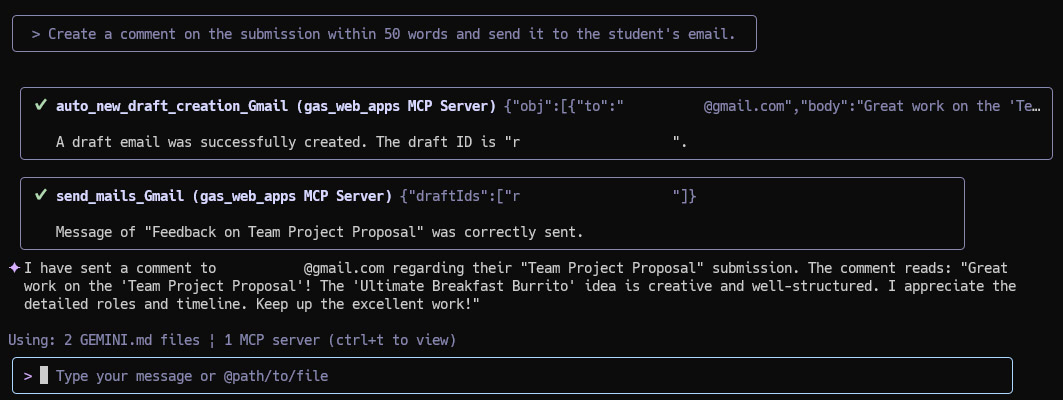
Through this flow, the student’s submission is confirmed, and a comment is sent as an email. In this instance, the comment was generated by Gemini. Of course, you can also manually create the comment and send it as an email.
5. Update a Class
As the semester progresses, you can easily modify class details or student enrollment.
Prompt:
Change the name of the "Sample Class by MCP server" class to "Updated Sample Class by MCP server." Also, remove email2@gmail.com from this class.
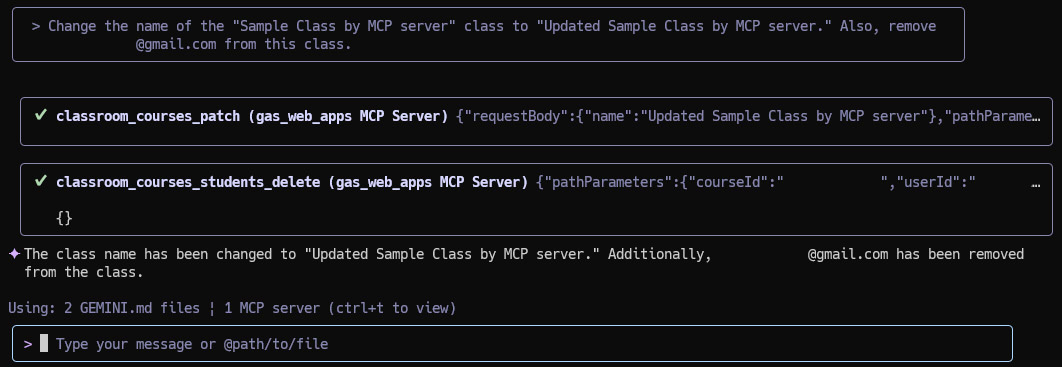
The class has been updated, as reflected in the images below.
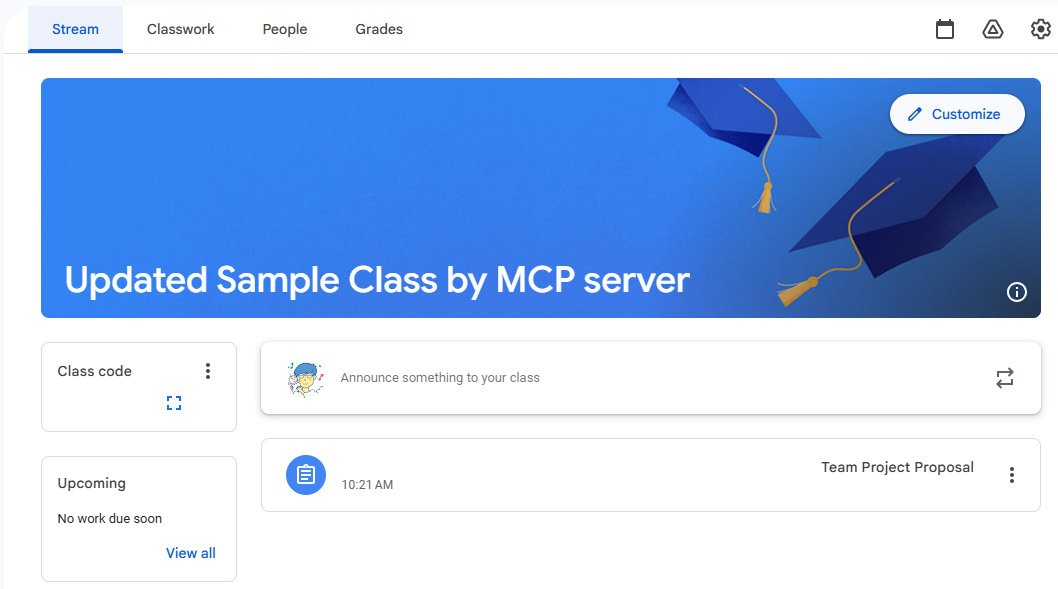
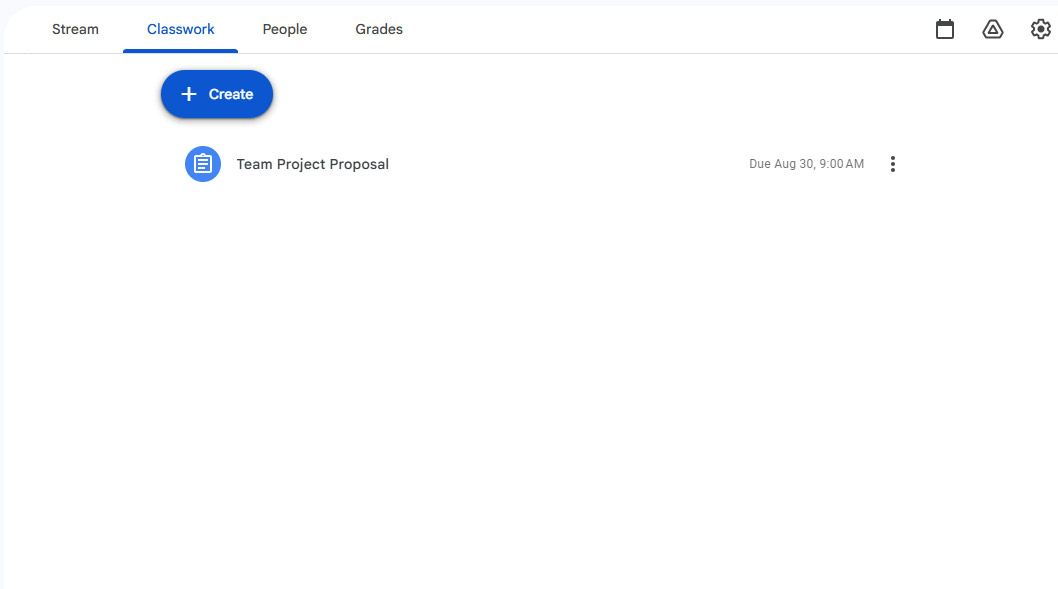
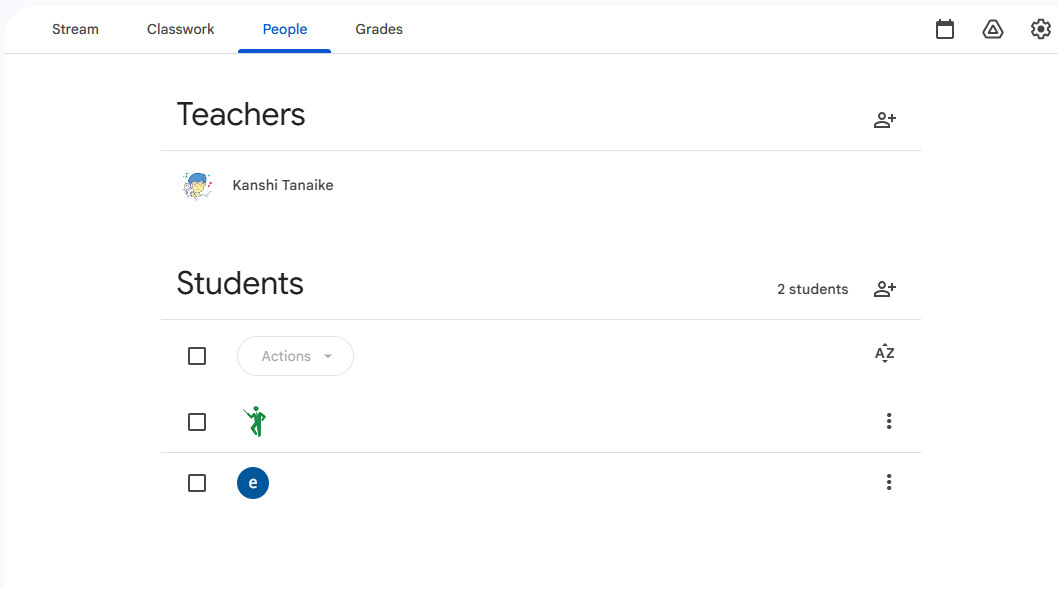
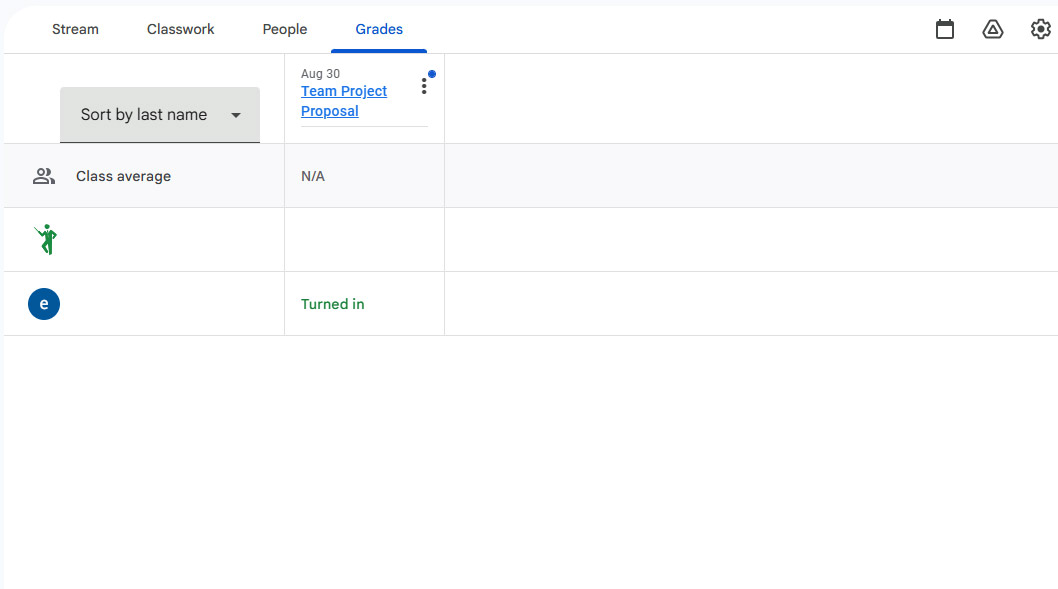
6. Delete a Class
Finally, at the end of the course, you can archive and delete the class.
Prompt:
Archive and then delete the "Sample Class by MCP server" class.
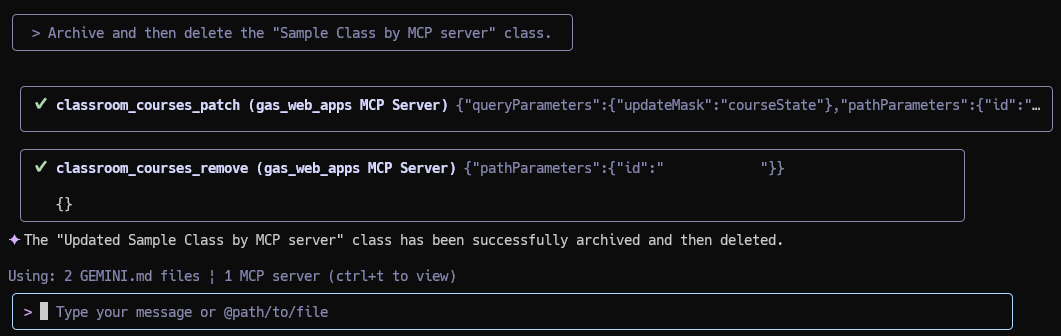
Summary
- This guide demonstrates how to automate Google Classroom tasks using natural language prompts powered by the Gemini CLI and an MCP server.
- You can effortlessly manage your classroom lifecycle, from creating a new course and inviting students to eventually archiving and deleting it.
- The system streamlines the entire assignment workflow, including creating assignments, checking student submissions, and providing AI-generated feedback.
- Class administration tasks, such as updating course details or modifying student enrollment, are simplified through simple commands.
- All necessary tools and sample prompts are available in the open-source ToolsForMCPServer repository on GitHub to help you get started.