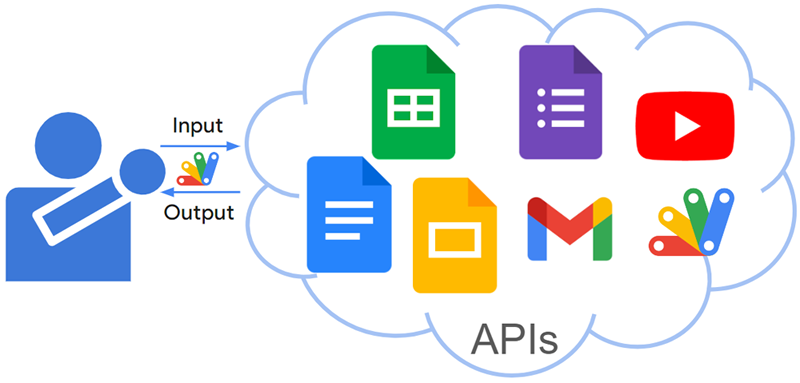
Abstract
Google offers powerful APIs but using them (except advanced services) can be complex. A new, simpler method would benefit developers creating diverse applications. To address this, I built a Google Apps Script library simplifying API access.
Description
There are numerous powerful Google APIs available today. Google Apps Script streamlines interacting with these APIs through a simplified authorization process. Additionally, advanced Google services integrate seamlessly with Apps Script, making Google APIs highly advantageous for users.
However, utilizing APIs beyond advanced Google services can be challenging for some users. Developing a simpler method for using various Google APIs would significantly increase their accessibility and empower a broader range of users to create diverse applications.
To address this challenge, I recently created a Google Apps Script library called GoogleApiApp that simplifies the process of using various Google APIs.
This library offers the following functionalities:
- Simplified API Calls: When a valid access token is present, users can directly interact with various Google APIs through Apps Script. This requires providing the API name, the desired method, and the necessary values.
- Automatic Pagination: For APIs that utilize pagination through a pageToken, this library automatically retrieves all available items by handling the pageToken internally.
The repository of this library is here.
Usage
In this report, Google Apps Script is used.
1. Create a GAS project.
Please create a new Google Spreadsheet and open the script editor.
2. Install library
Please install the library. You can see how to install it at my repository.
The library’s project key is 1YVWd5qzz0quKljrJkliE143UwwJq1BopoZQSwNEqwNgHOPQ9VeaQeNS7.
When you install this library, the following required scopes are automatically installed.
https://www.googleapis.com/auth/script.external_request
IMPORTANT
When you use Google APIs using this library, please enable the APIs you want to use at Advanced Google services or the API console. At that time, it might be required to link the Google Cloud Platform Project to the Google Apps Script Project.
Also, please check the scopes for using the APIs you want to use. When you run the script without setting them, an error occurs. Please be careful about this.
When an error like Request had insufficient authentication scopes. occurs, please include the required scopes and test it again.
Flow of this library
Flow of the Library:
- Discovery URL Retrieval: Obtain the discovery document URL by searching Google APIs using the Google API Discovery Service: https://developers.google.com/discovery.
- Method Information Retrieval: Extract information about the desired API method from the retrieved discovery document URL.
- API Request: Make the API request using the retrieved information.
Functionality:
This library allows users to interact with Google APIs by simply providing the API name, method name, and necessary parameters. The library automatically constructs the endpoint URL and request method based on the retrieved API information.
Limitations:
Currently, the library is limited to Google APIs discoverable through the Google API Discovery Service: https://developers.google.com/discovery. This means APIs not registered with this service, like the current version of Gemini API, are not yet supported. However, future updates are expected to expand compatibility.
Sample scripts
About the value of apiInf and apiParams in the following sample scripts, for example, when “Method: files.update” is used as a sample, each value is as follows. Also, you can see them in the following image.
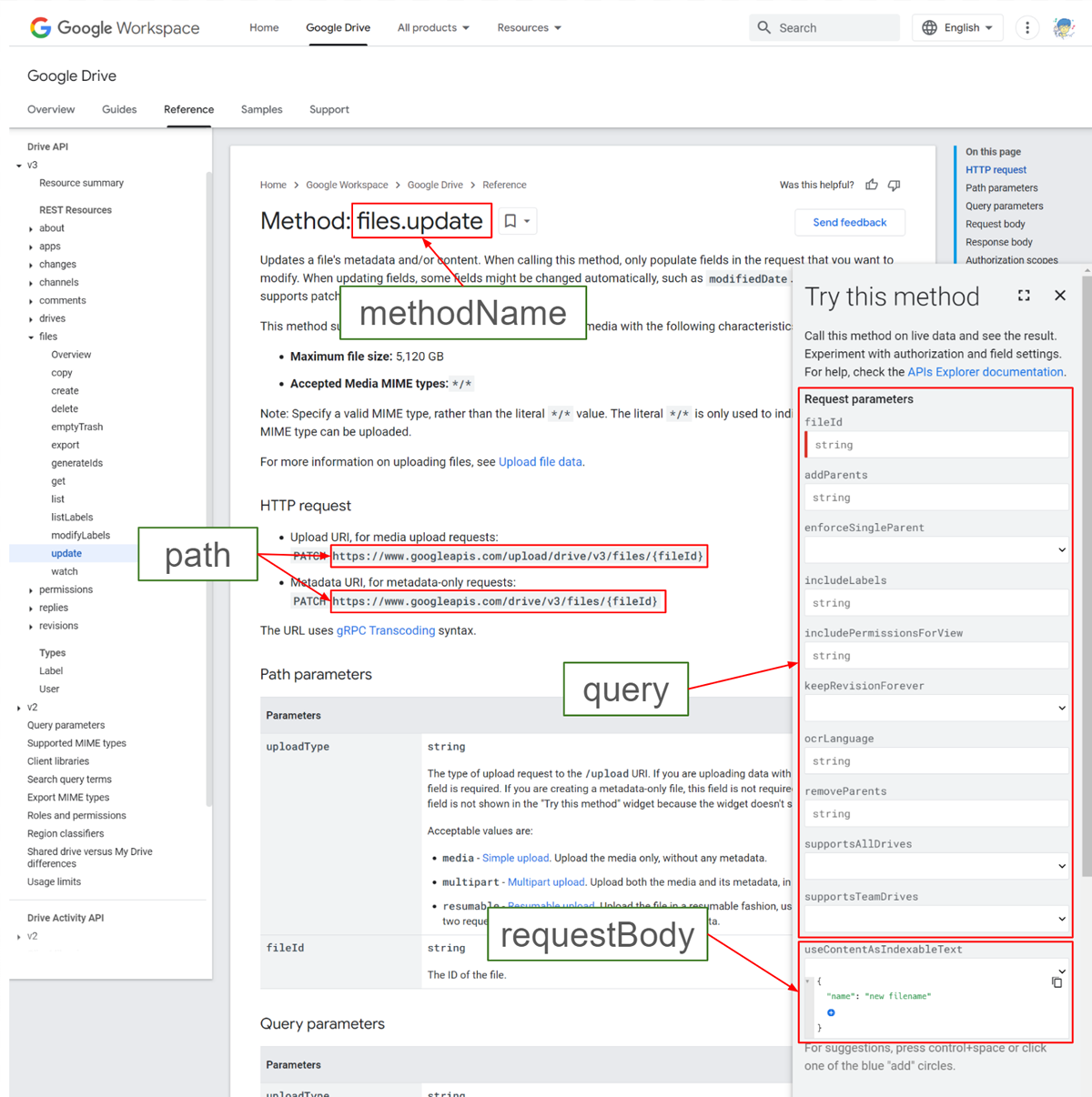
path: The variables in the endpoint. It’s fileId of https://www.googleapis.com/upload/drive/v3/files/{fileId}. You can see this at HTTP request at the official document.
query: You can see them at Query parameters. The API key is included in this. You can see this at Try this method at the official document.
requestBody: You can see them at Request body. You can create the request body at Try this method at the official document.
Sample 1
In this sample, “Method: files.update” is tested.
In this case, please enable Drive API at Advanced Google services. And, please add a scope of https://www.googleapis.com/auth/drive.
When you want to update the filename of a file on Google Drive, the sample script is as follows.
const apiInf = {
api: "drive",
version: "v3",
methodName: "files.update",
};
const apiParams = {
path: { fileId: "###" }, // Please set your file ID.
query: { fields: "id,name" },
requestBody: { name: "new filename" },
};
const res = GoogleApiApp.setAPIInf(apiInf).setAPIParams(apiParams).request();
console.log(res.getContentText());
Sample 2
In this sample, “Method: files.get” is tested.
In this case, please enable Drive API at Advanced Google services. And, please add one of the scopes of https://www.googleapis.com/auth/drive, https://www.googleapis.com/auth/drive.readonly.
When you want to download a file, the sample script is as follows.
const apiInf = {
api: "drive",
version: "v3",
methodName: "files.get",
};
const apiParams = {
path: { fileId: "###" }, // Please set your file ID. In this case, please set the file ID of the files except for Google Docs files.
query: { alt: "media" },
};
const res = GoogleApiApp.setAPIInf(apiInf).setAPIParams(apiParams).request();
const blob = res.getBlob(); // This is a blob of the downloaded file.
-
requestmethod returns 2 pattern objects likeUrlFetchApp.HTTPResponseorString[]. WhenusePageToken: trueis NOT used,UrlFetchApp.HTTPResponseis returned. WhenusePageToken: trueis used,String[]is returned. So, the following script can be used for both patterns.const res = GoogleApiApp.setAPIInf(apiInf).setAPIParams(apiParams).request(); if (Array.isArray(res)) { console.log(res); } else { console.log(res.getContentText()); // and/or const blob = res.getBlob(); }
Sample 3
In this sample, “Method: projects.getContent” is tested.
In this case, please link the Google Cloud Platform Project to the Google Apps Script Project. And enable Apps Script API at the API console. And, please add one of the scopes of https://www.googleapis.com/auth/script.projects and https://www.googleapis.com/auth/script.projects.readonly.
When you want to retrieve the scripts from the Google Apps Script project, the sample script is as follows. In this case, Method: projects.getContent of Apps Script API v1 is used.
const apiInf = {
api: "script",
version: "v1",
methodName: "projects.getContent",
};
const apiParams = {
path: { scriptId: "###" }, // Please set your script ID.
};
const res = GoogleApiApp.setAPIInf(apiInf).setAPIParams(apiParams).request();
console.log(res.getContentText());
Sample 4
In this sample, “Method: forms.get” is tested.
In this case, please link the Google Cloud Platform Project to the Google Apps Script Project. And, enables Forms API at the API console. And, please add one of the scopes of https://www.googleapis.com/auth/script.projects and https://www.googleapis.com/auth/script.projects.readonly.
When you want to retrieve a Google Form with Google Forms API v1, the sample script is as follows. In this case, Method: forms.get of Forms API v1 is used.
const apiInf = {
api: "forms",
version: "v1",
methodName: "forms.get",
};
const apiParams = {
path: { formId: "###" }, // Please set your Google Form ID.
};
const res = GoogleApiApp.setAPIInf(apiInf).setAPIParams(apiParams).request();
console.log(res.getContentText());
Sample 5: Automatic Pagination
In this sample, “Method: files.list” is tested.
In this case, please enable Drive API at Advanced Google services. And, please add one of the scopes of https://www.googleapis.com/auth/drive, https://www.googleapis.com/auth/drive.readonly, https://www.googleapis.com/auth/drive.metadata.readonly.
When you want to retrieve the file and folder list in your Google Drive, the sample script is as follows.
const apiInf = {
api: "drive",
version: "v3",
methodName: "files.list",
};
const apiParams = {
query: { orderBy: "name", fields: "files(id,name)" },
usePageToken: true,
};
const res = GoogleApiApp.setAPIInf(apiInf).setAPIParams(apiParams).request();
console.log(res);
- In this case, when
usePageToken: trueis used, all files and folders are retrieved usingpageToken. In this case, all methods of the Google APIs usingpageTokencan be used. WhenusePageToken: trueis not used, only one page is retrieved. I believe that this will be an important point of this library.
As another sample, “Method: comments.list” is tested. When you want to retrieve all comments from a file, you can use the following sample script.
const apiInf = {
api: "drive",
version: "v3",
methodName: "comments.list",
};
const apiParams = {
path: { fileId: "###", // Please set your file ID.
usePageToken: true,
};
const res = GoogleApiApp.setAPIInf(apiInf).setAPIParams(apiParams).request();
console.log(res);
Sample 6: Automatic Pagination
In this sample, “Method: people.connections.list” is tested.
In this case, please enable People API at Advanced Google services. And, please add one of the scopes of https://www.googleapis.com/auth/contacts, https://www.googleapis.com/auth/contacts.readonly.
The sample script is as follows.
const apiInf = {
api: "people",
version: "v1",
methodName: "people.connections.list",
};
const apiParams = {
path: { resourceName: "people/me" },
query: { personFields: "emailAddresses" },
usePageToken: true,
};
const res = GoogleApiApp.setAPIInf(apiInf).setAPIParams(apiParams).request();
console.log(res);
Sample 7: Automatic Pagination
In this sample, “Method: courses.list” is tested.
In this case, please enable Classroom API at Advanced Google services. And, please add one of the scopes of https://www.googleapis.com/auth/classroom.courses, https://www.googleapis.com/auth/classroom.courses.readonly.
The sample script is as follows.
const apiInf = {
api: "classroom",
version: "v1",
methodName: "courses.list",
};
const apiParams = {
usePageToken: true,
};
const res = GoogleApiApp.setAPIInf(apiInf).setAPIParams(apiParams).request();
console.log(res);
Sample 8: Automatic Pagination
In this sample, “Videos: list” is tested.
In this case, please enable YouTube API at Advanced Google services. And, please add one of the scope of https://www.googleapis.com/auth/youtube.
By the way, in this API, it seems that methodName is videos.list.
The sample script is as follows.
const apiInf = {
api: "youtube",
version: "v3",
methodName: "videos.list",
};
const apiParams = {
query: { part: "id", chart: "mostPopular" },
usePageToken: true,
};
const res = GoogleApiApp.setAPIInf(apiInf).setAPIParams(apiParams).request();
console.log(res);
Note
- I tested this library with Google APIs I often use. But, I cannot test all Google APIs. When I found the APIs that cannot be used with this library, I would like to add them.