Here, I introduce how to download a CSV file from spreadsheet using Google HTML Service.
- Using “onOpen()”, it addes menu for launching a dialog.
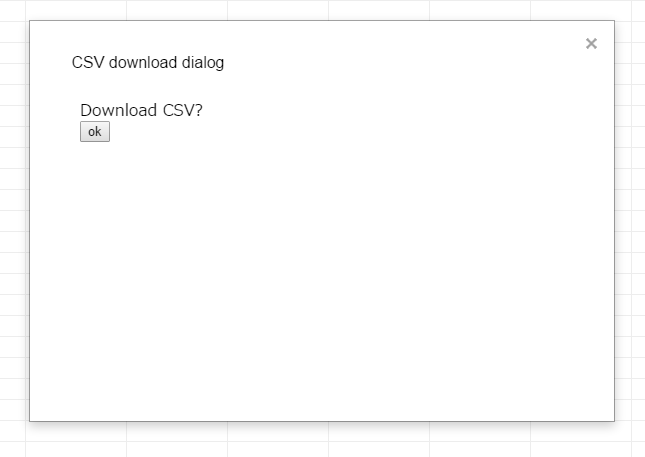
-
After launching the dialog, “getFileUrl()” is launched by pushing a button. “getFileUrl()” exports a CSV file and outputs download URL.
-
The CSV file is downloaded by “executeDownload()”.
Please put both HTML and GAS to a GAS project.
HTML : download.html
<!DOCTYPE html>
<html>
<body>
Download CSV?
<form>
<input type="button" value="ok" onclick="google.script.run
.withSuccessHandler(executeDownload)
.getFileUrl();" />
</form>
</body>
<script>
function executeDownload(url) {
window.location.href = url;
}
</script>
</html>
GAS :
function onOpen() {
SpreadsheetApp.getUi()
.createMenu('export')
.addItem('export csv files', 'dialog')
.addToUi();
}
function dialog() {
var html = HtmlService.createHtmlOutputFromFile('download');
SpreadsheetApp.getUi().showModalDialog(html, 'CSV download dialog');
}
function getFileUrl() {
var filename = "#####"; // CSV file name
var folder = "#####"; // Folder ID
var csv = "";
var v = SpreadsheetApp // Now spreadsheet is an active sheet.
.getActiveSpreadsheet()
.getActiveSheet()
.getDataRange()
.getValues();
v.forEach(function(e) {
csv += e.join(",") + "\n";
});
var url = DriveApp.getFolderById(folder)
.createFile(filename, csv, MimeType.CSV)
.getDownloadUrl()
.replace("?e=download&gd=true","");
return url;
}