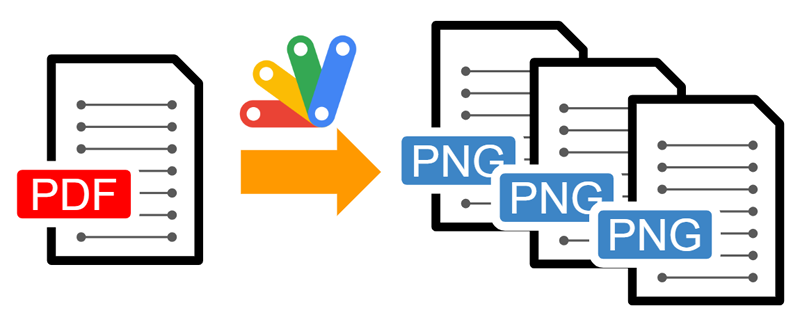
This is a sample script for converting all pages in a PDF file to PNG images using Google Apps Script.
I have already published “Merging Multiple PDF Files as a Single PDF File using Google Apps Script”. In this post, it was found that pdf-lib can be used with Google Apps Script. From this, in this post, I would like to propose a sample script for converting all pages in a PDF file to PNG images using Google Apps Script. This cannot be directly achieved with Google Apps Script. So, I thought that this might be useful for users.
Sample script
In order to test this script, please prepare a sample PDF file on your Google Drive. Or, please prepare a direct link to a sample PDF file. And please set the folder ID to const folderId = "###";. The converted PNG files are put in this folder.
This method uses Drive API. Please enable Drive API at Advanced Google services.
/**
* This is a method for converting all pages in a PDF file to PNG images.
* PNG images are returned as BlobSource[].
* IMPORTANT: This method uses Drive API. Please enable Drive API at Advanced Google services.
*
* @param {Blob} blob Blob of PDF file.
* @return {BlobSource[]} PNG blobs.
*/
async function convertPDFToPNG_(blob) {
// Convert PDF to PNG images.
const cdnjs = "https://cdn.jsdelivr.net/npm/pdf-lib/dist/pdf-lib.min.js";
eval(UrlFetchApp.fetch(cdnjs).getContentText()); // Load pdf-lib
const setTimeout = function (f, t) {
// Overwrite setTimeout with Google Apps Script.
Utilities.sleep(t);
return f();
};
const data = new Uint8Array(blob.getBytes());
const pdfData = await PDFLib.PDFDocument.load(data);
const pageLength = pdfData.getPageCount();
console.log(`Total pages: ${pageLength}`);
const obj = { imageBlobs: [], fileIds: [] };
for (let i = 0; i < pageLength; i++) {
console.log(`Processing page: ${i + 1}`);
const pdfDoc = await PDFLib.PDFDocument.create();
const [page] = await pdfDoc.copyPages(pdfData, [i]);
pdfDoc.addPage(page);
const bytes = await pdfDoc.save();
const blob = Utilities.newBlob(
[...new Int8Array(bytes)],
MimeType.PDF,
`sample${i + 1}.pdf`
);
const id = DriveApp.createFile(blob).getId();
Utilities.sleep(3000); // This is used for preparing the thumbnail of the created file.
const link = Drive.Files.get(id, { fields: "thumbnailLink" }).thumbnailLink;
if (!link) {
throw new Error(
"In this case, please increase the value of 3000 in Utilities.sleep(3000), and test it again."
);
}
const imageBlob = UrlFetchApp.fetch(link.replace(/\=s\d*/, "=s1000"))
.getBlob()
.setName(`page${i + 1}.png`);
obj.imageBlobs.push(imageBlob);
obj.fileIds.push(id);
}
obj.fileIds.forEach((id) => DriveApp.getFileById(id).setTrashed(true));
return obj.imageBlobs;
}
// Please run this function.
async function main() {
// Retrieve PDF data.
const fileId = "###"; // Please set file ID of PDF file on Google Drive.
const blob = DriveApp.getFileById(fileId).getBlob();
// const url = "###url1###"; // Please set the direct link of the PDF file.
// const blob = UrlFetchApp.fetch(url).getBlob();
// Use a method for converting all pages in a PDF file to PNG images.
const imageBlobs = await convertPDFToPNG_(blob);
// As a sample, create PNG images as PNG files.
const folderId = "###"; // Please set your folder ID.
const folder = DriveApp.getFolderById(folderId || "root");
imageBlobs.forEach((b) => folder.createFile(b));
// As another sample, create a zip file including the converted PNG images.
// const zip = Utilities.zip(imageBlobs, "sample.zip");
// DriveApp.createFile(zip);
}
-
Please set the file ID of PDF file or the direct link of PDF file. When you use the URL, please modify as follows.
-
From
const fileId = "###"; // Please set file ID of PDF file on Google Drive. const blob = DriveApp.getFileById(fileId).getBlob(); -
To
const url = "###url1###"; // Please set the direct link of the PDF file. const blob = UrlFetchApp.fetch(url).getBlob();
-
-
When
mainis run, all pages of the PDF file are converted to PNG images, and those images are put to the destination folder.
References
- Merging Multiple PDF Files as a Single PDF File using Google Apps Script
- pdf-lib
- copyPages of pdf-lib
- addPage of pdf-lib
- I answered this sample script to this thread on Stackoverflow.