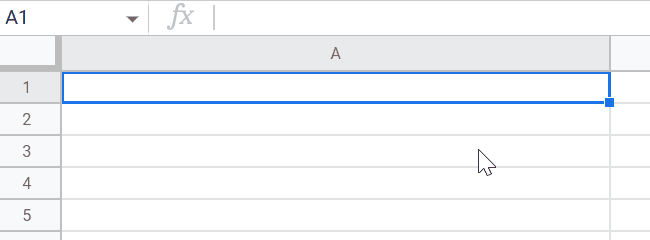
In this post, I would like to introduce the method for using RichTextValue with a custom function of Google Apps Script.
This sample is for this thread in Stackoverflow.
In this thread, the OP’s goal is as follows.
- Put a text to a cell. In this case, use a hyperlink in a part of the text.
- This is required to be achieved using a custom function.
In the current stage, in order to reflect the hyperlink in a part of the text, it is required to use setRichTextValue of Google Apps Script. In this case, this method cannot be used with the custom function. This is the current specification.
So, in order to achieve the OP’s goal, it is required to use a workaround. In this post, I would like to introduce the workaround. This workaround uses Web Apps. When Web Apps is used, the methods which cannot be used with a custom function can be used with a custom function. This can be seen at this report.
When Web Apps is used for achieving OP’s goal, it becomes as follows.
Usage:
1. Prepare Google Spreadsheet.
Please create a Google Spreadsheet.
2. Prepare sample script.
Please open the script editor of Spreadsheet and copy and paste the following sample script.
function doGet(e) {
const { range, sheetName, link, text, allText } = e.parameter;
const idx = allText.indexOf(text);
const r = SpreadsheetApp.newRichTextValue()
.setText(allText)
.setLinkUrl(idx, idx + text.length, link)
.build();
SpreadsheetApp.getActiveSpreadsheet()
.getSheetByName(sheetName)
.getRange(range)
.setRichTextValue(r);
return ContentService.createTextOutput();
}
// This is used as the custom function.
function SAMPLE(link, text, allText) {
const webAppsUrl = "https://script.google.com/macros/s/###/exec"; // Please set the URL of Web Apps after you set the Web Apps.
const range = SpreadsheetApp.getActiveRange();
UrlFetchApp.fetch(
`${webAppsUrl}?range=${range.getA1Notation()}&sheetName=${range
.getSheet()
.getSheetName()}&link=${link}&text=${text}&allText=${allText}`
);
}
- Here,
webAppsUrlis required to be replaced with your Web Apps URL. Web Apps is deployed in the following flow.
3. Deploy Web Apps.
The detailed information can be seen at the official document.
Please set this using the new IDE of the script editor.
- On the script editor, at the top right of the script editor, please click “click Deploy” -> “New deployment”.
- Please click “Select type” -> “Web App”.
- Please input the information about the Web App in the fields under “Deployment configuration”.
- Please select “Me” for “Execute as”.
- Please select “Anyone” for “Who has access”.
- Please click “Deploy” button.
- Copy the URL of the Web App. It’s like
https://script.google.com/macros/s/###/exec, and replacewebAppsUrlin the above sample script. - Reflect the latest script to the Web Appps. Because the script of Web Apps is changed. This is an important point.
- When you modified the Google Apps Script, please modify the deployment as a new version. By this, the modified script is reflected in Web Apps. Please be careful about this.
- You can see the detail of this in the report “Redeploying Web Apps without Changing URL of Web Apps for new IDE”.
4. Testing:
In order to test the above sample, please put a custom function like =SAMPLE("###URL###","sampleLink","sampleText sampleLink sampleText"). By this, sampleLink of sampleText sampleLink sampleText has the hyperlink. You can see the demonstration at the top image.
Note
- In this case, the inputted custom function is overwritten by the RichTextValue. Because in the current stage, the RichTextValue cannot be used in a custom function.
References
- Enhanced Custom Function for Google Spreadsheet using Web Apps as Wrapper.
- This sample is for this thread in Stackoverflow