This is a sample script for inserting a text on an image using Google Apps Script.
Demo
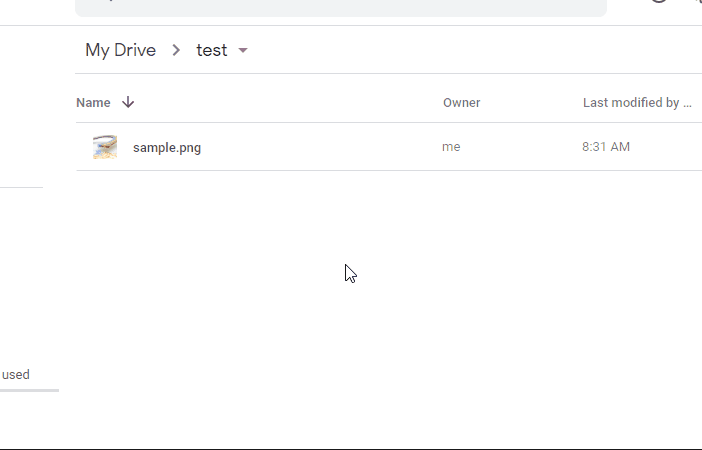
In this demonstration, “sample text” is inserted to the image. The image is from https://www.deviantart.com/k3-studio/art/Rainbow-painting-281090729.
Preparation
When you use this script, please install the following 2 Google Apps Script libraries.
And, please enable Slides API at Advanced Google services.
Flow
The flow of this sample script is as follows.
- Retrieve the image size using ImgApp.
- Create new Google Slides with the custom page size using DocsServiceApp.
- Put the image and text.
- Export the result image.
Sample script
function myFunction() {
const fileId = "###"; // Please set the file ID of image file.
// Please set the text.
const text = {
text: "sample text",
left: 10,
top: 120,
width: 180,
height: 60,
fontSize: 30,
};
// 1. Retrieve the image size using ImgApp.
const file = DriveApp.getFileById(fileId);
const blob = file.getBlob();
const size = ImgApp.getSize(blob);
// 2. Create new Google Slides with the custom page size using DocsServiceApp.
const object = {
title: "sample title", // Title of created Slides.
width: { unit: "pixel", size: size.width },
height: { unit: "pixel", size: size.height },
};
const presentationId = DocsServiceApp.createNewSlidesWithPageSize(object);
// 3. Put the image and text.
const s = SlidesApp.openById(presentationId);
const slide = s.getSlides()[0];
slide.insertImage(blob);
slide
.insertTextBox(text.text, text.left, text.top, text.width, text.height)
.getText()
.getTextStyle()
.setFontSize(text.fontSize);
s.saveAndClose();
// 4. Export the result image.
const obj = Slides.Presentations.Pages.getThumbnail(
presentationId,
slide.getObjectId(),
{
"thumbnailProperties.thumbnailSize": "LARGE",
"thumbnailProperties.mimeType": "PNG",
}
);
const url = obj.contentUrl.replace(/=s\d+/, "=s" + size.width);
const resultBlob = UrlFetchApp.fetch(url)
.getBlob()
.setName("Result_" + file.getName());
DriveApp.createFile(resultBlob);
DriveApp.getFileById(presentationId).setTrashed(true);
}
Note
- This is a simple sample script. When you want to add more texts and change the text style, please modify the section 3 of above script.
- In this sample, the maximum size of image is
25,000,000 pixels^2. Ref Please be careful this.
Testing
- February 6, 2021: When I tested above sample script, I could confirm that the script worked.
- January 3, 2023: When I tested above sample script, I could confirm that the script worked.